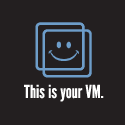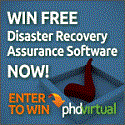- Microsofts take on being VMLimited.
Microsoft seems to have something to say about being virtualization focused in a cloud age. Server virtualization alone does not make a cloud as we should all know by now. Microsoft seems to be hinting that a certain company (VMware) is dishing out virtualization to itâs customers and calling it cloud. If anything, the video is funny and at least shows that Microsoft knows the difference between the two. I happen to take what one company says about another company with a grain of salt, especially when they are competitors.
If your in the know or have done your own research youâll know that VMware is not just into server virtualization. VMware has a pretty large ecosystem of products and platforms that are available today plus on their road map of things to come that is not just related to server virtualization. While VMware may not have itâs own Cloud, they are an enabler for other companies and cloud providers. From this perspective VMware is able to form some uniformity or standardization between cloud providers allowing much more flexibility to the customer.
Either way I love the entertaining attacks on video where companies poke fun at one another. Keep them coming.
- Increase Storage on VMFS Datastore in vSphere 4
A video that shows how to increase storage on a VMFS datastore in vSphere 4.
- vNetwork Distributed Switch 4.0 and 4.1
This video shows a quick overview of vNetwork Distributed Switch 4.0 to 4.1
- Add a HP VSA to VMware Workstation
This video shows how to setup the HP VSA in VMware Workstation.
- Citrix XenServer 5.6 Overview
Video overview of citrix xenserver.
- vSphere4.1 DirectoryServicesConfiguration
Shows how to configure directory services in vCenter 4.1
- Howto Add a Distributed Switch in vCenter
Shows how to add a Distributed Switch in vCenter 4.x
- Howto Add a nic to vSwitch
Shows how to add a nic a to a virtual switch in vCenter 4.x
- Howto Add host to VMware vCenter 4
Shows how to add a esx host to vCenter 4.
- TrainSignal vSphere Online Training
I have been using this online training from TrainSignal for at least a month now. There are many topics covered in their training packages for Vmware. I have been focused on watching vSphere Pro Series Vol 2 which covers topics like SRM, Data Recovery, Power CLI, Advanced features in vSphere, and the Veeam Management Suite. The online streaming videos worked well on my iPhone and iPad devices as well as my Mac, Linux, and Windows systems. It is great to have this flexibility since I never know when I will get the free time to watch the videos either at home, work, or on the go. Even over my 3G connection the videos streamed very well.
A good amount of detail is covered in the videos so I think most people will find them very valuable to have on hand. There are demos available on the web page so I would suggest anyone looking to learning any of the topics available on their site to check them out.
- CA 12.5 Deduplication Device and XOsoft 12.5 Replication
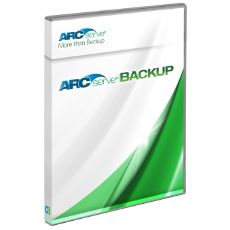 In this blog I go over CA Arcserve 12.5 and XOsoft to show how they both can be used to give added data recovery options and get rid of tape in remote locations. Now there are many ways you could accomplish the same thing and this is just one. So, I was working with Vmware Data Recovery and loved the fact that you could use a file share to dump your deduped backup data which could be replicated offsite for added recovery capabilities. Then I wondered if this would be possible with Arcserve and itâs deduplication devices data folders and files. After some testing this proved to be very possible, functional, and reliable if done correctly.
In this blog I go over CA Arcserve 12.5 and XOsoft to show how they both can be used to give added data recovery options and get rid of tape in remote locations. Now there are many ways you could accomplish the same thing and this is just one. So, I was working with Vmware Data Recovery and loved the fact that you could use a file share to dump your deduped backup data which could be replicated offsite for added recovery capabilities. Then I wondered if this would be possible with Arcserve and itâs deduplication devices data folders and files. After some testing this proved to be very possible, functional, and reliable if done correctly.My focus was around not needing to have tape media at some of our smaller remote locations but give the local administrators that same backup and restore functionality their used to having with CA Arcserve. If you work with tape media you know that itâs a very manually job that takes up to at least an hour or more a week changing and reloading even with a tape library. The use of tape is still required due to policies within the company so while I donât see if totally going away I figured that we could at least centralize it. Now for replication I used XOsoft but I donât see why rsync wouldnât work if configured properly but we have licensed the product, itâs very easy to use, and provides some nice options. Now I donât work for CA in any way and this configuration may not be total supported in the way that I am documenting in this blog. If you ask me CA should add the feature to replication their file based backups to remote locations out of the box.
- I am going to keep this simple, the first step is to configure the remote Arcserve server and backup jobs to use the deduplication devices.
- Install the xosoft engine on the remote Arcserve server.
- In the datacenter install the XOsoft Control Service. This can be either on an Arcserve media server or a dedicated server just for the control service software.
- Install the xosoft engine on a Arcserve media server in the datacenter. This way Arcserve is installed on the same server with the replicated data from the remote location.
- Configure the replication scenario to replication the data and index folders of the deduplication devices from the remote site to the central datacenter.
- Once the data is in the datacenter you can either back it up to tape as it is or configure the export to tape which would require more work.
Now, I left out a lot of details here but most of them revolve around the backup job, polices, notifications, etc which should already be known if your using Arcserve today. One thing to remember is that you donât want to have the locked files in the datacenter. I have seen that if the deduplication devices are setup in the datacenter the replication could fail if it needs to write a changed file. So, if you do configure the dedup device, remove it once your finished or stop the tape engine while the replication is running. The key is to get complete and consistent replication of the data and index directories.
Here is a document that explains the process a bit more in detail.
I did a few videos to show at a high level how this could be done.
- vSphere4 vCenter Orchestrator Setup This video show the basics about Vmware vCenter Orchestrator, how to install, setup, configure, and apply some simply workflows.
- vCenter4 Introduction Videos
The vCenter server is a central management server from Vmware for ESX. With vCenter multiple ESX host servers along with their resources and vm guests can be managed from one location. vCenter also provides additional advanced options and configurations that can enhance the management and add redundancy to a multiply ESX host environment. Some features such as High Availability (HA), Distributed Resource Scheduling (DRS), Vmotion, and Storage Vmotion require vCenter. vCenter 4 adds new features like vCenter Linked Mode for managing multiple vCenter servers, Host Profiles to drive consistency between ESX hosts, Vmware vApp which pools vm guests together that makeup an application, the Distributed Virtual Switch, centralized licensing so thereâs no more separate license server, Fault tolerance (FT), better performance charts, Storage Vmotion is now built into the GUI, and much more.
These videos gives an overview of vCenter 4, walks through the user interface, and explains some of the main areas so that you can get to know the product. Hope you like the videos and that they give useful information. The videos can be downloaded as well for your offline viewing pleasure for here.
vCenter4 Introduction Part 1
Direktlink zum Video auf VimeovCenter4 Introduction Part 2
Direktlink zum Video auf VimeovCenter4 Introduction Part 3
Direktlink zum Video auf Vimeo - New ESX4 and ESXi4 videos
I have put together two new videos showing the install of Vmware ESX4 and ESXi4. There is also some basic information about the esx4 and esxi4 products. Hope you find them useful.
thehyperadvisor - Installing ESX4 (Graphical Mode) from Antone Heyward on Vimeo.
thehyperadvisor - Installing ESX4i from Antone Heyward on Vimeo.
- Will hyper v run in a VirtualBox vm guest?
I have this running on a ubuntu 904 x64 system running virtualbox. Installed hyperv standalone vm guest fine. Installed window 2008 vm guest fine but could not enable hyper v. The video show what happened when i tried to connect to the stand alone hyperv vm guest using hyper v manager.
HyperV in VirtualBox does not work from Antone Heyward.
- vConverter4 on Ubuntu
vConverter4_on_Ubuntu from Antone Heyward on Vimeo. - ESXi Installable p1
ESXi Installable p1 from Antone Heyward on Vimeo. - ESXi Installable p2
ESXi Installable p2 from Antone Heyward on Vimeo. - VC2.5U4 Basic UI Overvew
<object width=”400″ height=”300″><param name=”allowfullscreen” value=”true” /><param name=”allowscriptaccess” value=”always” /><param name=”movie” value=”http://vimeo.com/moogaloop.swf?clip_id=4375278&server=vimeo.com&show_title=1&show_byline=1&show_portrait=0&color=ff9933&fullscreen=1” /><embed src=”http://vimeo.com/moogaloop.swf?clip_id=4375278&server=vimeo.com&show_title=1&show_byline=1&show_portrait=0&color=ff9933&fullscreen=1” type=”application/x-shockwave-flash” allowfullscreen=”true” allowscriptaccess=”always” width=”400″ height=”300″></embed></object><br /><a href=”http://vimeo.com/4375278″>VC2.5U4 Basic UI Overvew</a> from <a href=”http://vimeo.com/thehyperadvisor”>Antone Heyward</a> on <a href=”http://vimeo.com”>Vimeo</a>.
- Openfiler 2.3 Install
<object width=”400″ height=”300″><param name=”allowfullscreen” value=”true” /><param name=”allowscriptaccess” value=”always” /><param name=”movie” value=”http://vimeo.com/moogaloop.swf?clip_id=4377602&server=vimeo.com&show_title=1&show_byline=1&show_portrait=0&color=ff9933&fullscreen=1” /><embed src=”http://vimeo.com/moogaloop.swf?clip_id=4377602&server=vimeo.com&show_title=1&show_byline=1&show_portrait=0&color=ff9933&fullscreen=1” type=”application/x-shockwave-flash” allowfullscreen=”true” allowscriptaccess=”always” width=”400″ height=”300″></embed></object><br /><a href=”http://vimeo.com/4377602″>Openfiler 2.3 Install</a> from <a href=”http://vimeo.com/thehyperadvisor”>Antone Heyward</a> on <a href=”http://vimeo.com”>Vimeo</a>.
- Upgrade of VirtualCenter 2.5U3 to U4
<object width=”400″ height=”300″><param name=”allowfullscreen” value=”true” /><param name=”allowscriptaccess” value=”always” /><param name=”movie” value=”http://vimeo.com/moogaloop.swf?clip_id=4378624&server=vimeo.com&show_title=1&show_byline=1&show_portrait=0&color=ff9933&fullscreen=1” /><embed src=”http://vimeo.com/moogaloop.swf?clip_id=4378624&server=vimeo.com&show_title=1&show_byline=1&show_portrait=0&color=ff9933&fullscreen=1” type=”application/x-shockwave-flash” allowfullscreen=”true” allowscriptaccess=”always” width=”400″ height=”300″></embed></object><br /><a href=”http://vimeo.com/4378624″>Upgrade of VirtualCenter 2.5U3 to U4</a> from <a href=”http://vimeo.com/thehyperadvisor”>Antone Heyward</a> on <a href=”http://vimeo.com”>Vimeo</a>.
- Openfiler iSCSI and Virtual Center Setup
theHyperadvisor
Cloud Computing, Open Source, Virtualization, Technology and more.
Videos
Popular destinations
- Casino Non AAMS
- Non Gamstop Casinos
- UK Casinos Not On Gamstop
- Non Gamstop Casino
- Casino Non Aams Legali
- Best Non Gamstop Casinos
- Best Non Gamstop Casinos
- Casino En Ligne
- Casinos Not On Gamstop
- Casinos Not On Gamstop
- Non Gamstop Casinos
- Slots Not On Gamstop
- Migliori Siti Casino Non Aams
- Casino Non Aams
- UK Casino Sites
- New Non Gamstop Online Casinos
- Non Gamstop Casinos
- Casino En Ligne
- Best Non Gamstop Casinos
- UK Casinos Not On Gamstop
- Casinos Not On Gamstop
- UK Casino Sites Not On Gamstop
- Meilleur Casino En Ligne Avis
- UK Casino Sites Not On Gamstop
- Casino Not On Gamstop
- Casino Belgium En Ligne
- Migliori Casino Non Aams
- Casino En Ligne
- 씨벳 토토
- Meilleur Casino En Ligne 2026