This tip will come in handy when needing to figure out what link to use for downloading the right SystemVM for you environment. This especially useful during the installation and setup phase. I have posted a couple of installation processes and this was not included but take this in consideration given things change rapidly with open source software.
From a commandline log into mysql:
[root@labcldstk01 ~]# mysql -u root -p Enter password: Welcome to the MySQL monitor. Commands end with ; or \g. Your MySQL connection id is 725 Server version: 5.1.69 Source distribution Copyright (c) 2000, 2013, Oracle and/or its affiliates. All rights reserved. Oracle is a registered trademark of Oracle Corporation and/or its affiliates. Other names may be trademarks of their respective owners. Type 'help;' or '\h' for help. Type '\c' to clear the current input statement. mysql>
Once your in change to the “cloud” database:
mysql> use cloud Reading table information for completion of table and column names You can turn off this feature to get a quicker startup with -A Database changed mysql>
Then run this sql query:
mysql> select id,name,url,type,hypervisor_type from vm_template where name like 'SystemVM%';;
You will get an output similar to the one shown below.
+----+-------------------------------+------------------------------------------------------------------------------------------+--------+-----------------+ | id | name | url | type | hypervisor_type | +----+-------------------------------+------------------------------------------------------------------------------------------+--------+-----------------+ | 1 | SystemVM Template (XenServer) | http://download.cloud.com/templates/4.2/systemvmtemplate-2020-07-12-master-xen.vhd.bz2 | SYSTEM | XenServer | | 3 | SystemVM Template (KVM) | http://download.cloud.com/templates/4.2/systemvmtemplate-2020-06-12-master-kvm.qcow2.bz2 | SYSTEM | KVM | | 8 | SystemVM Template (vSphere) | http://download.cloud.com/templates/4.2/systemvmtemplate-4.2-vh7.ova | SYSTEM | VMware | | 9 | SystemVM Template (HyperV) | http://download.cloud.com/templates/4.2/systemvmtemplate-2020-06-12-master-xen.vhd.bz2 | SYSTEM | Hyperv | | 10 | SystemVM Template (LXC) | http://download.cloud.com/templates/acton/acton-systemvm-02062012.qcow2.bz2 | SYSTEM | LXC | +----+-------------------------------+------------------------------------------------------------------------------------------+--------+-----------------+ 5 rows in set (0.00 sec) mysql>
Once you have this information you can run the “cloud-install-sys-tmplt” script as shown in my “Post Installation” blog post. Example shown below.
/usr/share/cloudstack-common/scripts/storage/secondary/cloud-install-sys-tmplt -m /mnt/secondary -u "http://system template link" -h kvm -F
Cloudstack (4.2): Tip #1 originally appeared on theHyperadvisor by Antone Heyward
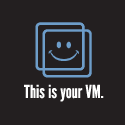



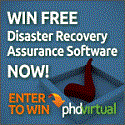

after installing Yum libXau-devel.x86_64 libXau.x86_64 & follow your tips issue was resolved.
Thanks